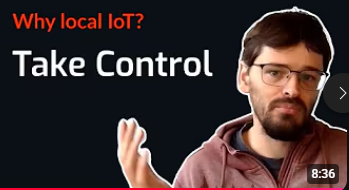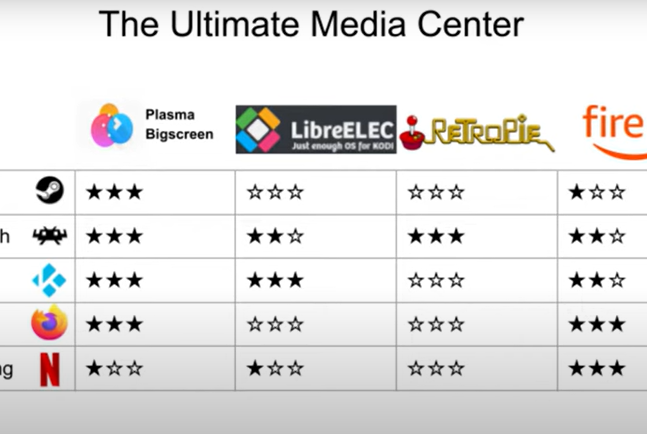TP-Link Tapo C200 review & Home Assistant setup
The C200 is a pretty run of the mill pan/tilt indoor security camera with detection features for motion, people, and crying babies. In the box you get the camera, a power adapter, some paperwork, and some mounting hardware. It comes with an app and cloud subscription, but also supports local recording and ONVIF, more on that later.
Hardware Overview and First Boot
The micro SD slot and reset button can be found by twisting the lens upwards, so the first thing we'll do is insert an SD card. Then we can plug it in and let it boot. It appears to do a little dance to callibrate the pan/tilt mechanism before settling into the red/green blinking pattern meaning it's ready for setup.
Privacy Concerns and Compatibility Issues
Now, I have to admit that this camera was a disappointment in terms of privacy and Home Assistant compatibility, and I would not recommend this device. It turns out there is no web interface at all and the only way to set up the camera is with the app which requires a TP-Link account and an internet connection. So let's grit our teeth and get this thing working.
App Setup Process
The setup is pretty straightforward: we install the Tapo app, create our account, and click through some prompts. New we can press the plus to add a device, find the C200, and follow the instructions.
IoT Network Isolation and Setup Failures
I like to connect my local IoT devices to a seperate VLAN that blocks their internet access. Subscribe and let me know in the comments if you'd like to see a video on how to set up secure VLANs for your IoT devices, including ones that do need cloud access.
However, in this case it caused my quite some problems. The first time pairing failed because my phone didn't connect to the IoT network. The second time it got through and I was able to name and label the device.
Initial Configuration and App Glitches
Then I could enter the camera screen and after some introductory prompts format the SD card. However, the live feed did not load, and even more concerning, after I exited to the main screen, the camera completely disappeared from the app!
So I redid the whole setup and this time I could see the live feed. So then I proceeded to device settings, advanced settings, camera account. We need to set account credetials here in order to be able to connect using third party software to access RTSP and ONVIF. However, I got another error and afterwards the camera once again vanished from the app completely.
Disabling Internet Block to Complete Setup
So then I begrudgingly logged into my router to temporarily disable the ACL that blocks internet access, and as they say, fourth time's the charm. This time I was able to set account credentials and move on to setting up Home Assistant.
Home Assistant: Official vs Third-Party Integrations
While there are official ONVIF and Tapo integrations, ONVIF will not expose the full camera functionality, and Tapo only supports stuff like light bulbs and switches. So for the best results we will need to go into HACS and install the third party Tapo Camera Control integration. (let me know if you're interested in a video about setting up HACS)
If you look at the readme there is a huge warning message that you should not update your camera because it will stop working with this integration. A telltale sign of proprietary shenanigans.
Installing Tapo Camera Control via HACS
So we go to HACS, find tapo camera control, click download, click download again, go to settings, and restart Home Assistant.
After home assistant has restarted, got to devices and services, and add the tapo camera control integration. Here you'll have to find the IP of your camera, either in the Tapo app or in your router's web interface. Next you'll have to enter the camera account credentials we created in the app. And finally, for some reason, the password to your TP-Link account. On the next screen there are a few camera settings which I've left at the defaults. And finally, you can add the camera to a zone if you want.
Live Feed Problems
At this point you can control, watch, and automate your camera, but if you go to media, camera, and open the stream, you'll see that the stream has a large delay and no sound.
Fixing Lag and Audio: WebRTC Workaround
A workaround for these problems is to use a third party WebRTC camera integration which we can install from HACS. Once again find the integration, press download and restart Home Assistant.
After Home Assistant has restarted we first need to go back to devices and services and add the WebRTC service, leaving everything at the default.
We'll need to obtain the entity ID of your stream by going to settings, devices and services, entities, and searching for camera.tapo
Next we need to refresh the browser, and then go to a dashboard, press edit, add card, and search for the WebRTC Camera card. Here we need to replace URL with entity and pass the camera stream entity that we added. Then press save, done, unmute the stream, and have a listen.
Final Thoughts
So that's it. This camera was a paint to set up, but in the end the result is not terrible. Thank you for watching, and I hope to see you in the next video.
More articles